Short version
- Linux is the OS with the smallest market share for end user computers.
- The fragmentation in the Linux - many different distros - world makes it even more difficult to commercialize speech recognition.
- Linux users may be biased towards FLOSS --> no money --> no market.
Long version
Note also that speech recognition is mostly used by end users. Most end users who write a lot on their computers and profit the most from speech recognition work in companies or fields where Windows computers dominate (think about medicine, law).
Linux has a negligible market share among end users. So n
Short version
- Linux is the OS with the smallest market share for end user computers.
- The fragmentation in the Linux - many different distros - world makes it even more difficult to commercialize speech recognition.
- Linux users may be biased towards FLOSS --> no money --> no market.
Long version
Note also that speech recognition is mostly used by end users. Most end users who write a lot on their computers and profit the most from speech recognition work in companies or fields where Windows computers dominate (think about medicine, law).
Linux has a negligible market share among end users. So no potential here.
If Nuance did consider offering a Linux version, they would have to decide on one or several distros. Maintaing a complex end user product for many distros with different UIs is expensive.
Even if there was a sufficient number of Linux users willing to use speech recognition, they might not be willing to spend money on closed source software. Therefore the potential market is limited.
Linux users may be more comfortable with software that is free and open source. Dragon NaturallySpeaking is closed-source and costs money.
In short, the numbers just don't add up, so there won't be Dragon for Linux anytime soon.
Some alternatives
If one could root free speech recognition from mobile device to a linux machine, that would partly solve the problem of no speech recognition on Linux.
No one - to my knowledge, at the time of the last update in December 2014 - has attempted to implement server-based speech recognition for Linux.
Using an Android phone and built-in speech recognition apps that rely on server-based speech recognition, it should somehow be possible to implement a simple app that transfers the text from the phone to your Linux computer. People have done this for the iPhone 4S to Mac (http://mtrbts.me/vocal/ --> website is down) and Android to Windows (https://play.google.com/store/apps/details?id=com.steppschuh.remotecontrolcollectionpro --> still available).
If you're interested in speech recognition for Linux, check out What is the best speech recognition software for Linux?
You can run all the versions of Windows that you have mentioned (along with older versions of Windows) as virtual machines under Linux, it depends on your hardware though.
I use virtualization on my laptop which has a hyperthreaded quad core, core i7 processor, 16GB RAM and Kubuntu 16.04 as the host OS. I have never ran into any problems with Windows XP and Windows 7. Never tried Windows 8/8.1 but initially, when I tried Windows 10, it wasn’t supported properly by VirtualBox and thus ran into some weird display issues. The problem has been mostly fixed and the only remaining issue is that Windo
You can run all the versions of Windows that you have mentioned (along with older versions of Windows) as virtual machines under Linux, it depends on your hardware though.
I use virtualization on my laptop which has a hyperthreaded quad core, core i7 processor, 16GB RAM and Kubuntu 16.04 as the host OS. I have never ran into any problems with Windows XP and Windows 7. Never tried Windows 8/8.1 but initially, when I tried Windows 10, it wasn’t supported properly by VirtualBox and thus ran into some weird display issues. The problem has been mostly fixed and the only remaining issue is that Windows 10’s wallpaper doesn’t disappear in seamless mode.
Hardware Requirements:
- Windows XP doesn’t require almost any resources and a single thread along with 256 MB RAM is more than enough for the base system to work properly. Of course if you’re going to use Photoshop, Illustrator, After Effects and Premier Pro you should dedicate 2 threads and at least 2 GB RAM to the virtual machine.
- Windows 7 requires slightly more resources but 2 threads and 1 GB RAM is sufficient for the base OS to function properly. Due to your software requirements, I’d dedicate 4 cores and roughly 4GB RAM at least.
- Windows 10 requires the same processing power but ~1.5GB RAM for the base OS to function properly. With the software you want to run, I’d dedicate 4 cores and at least 6 GB RAM to the virtual machine (Windows 10 seems to do a lot of stuff in the background).
Hardware Acceleration:
- Windows XP and Windows 7 have never had any problems with hardware acceleration. You just turn the setting on from the Virtual Box control panel, install the drivers in the OS and it just works.
- Windows 10 has been a pain in the rear in this area. Initially, turning on 3D acceleration for Windows 10 resulted in the virtual machine crashing on launch. Eventually, a couple updates later, it started to somewhat work but even now, it sometimes decides to stop working and the virtual machine crashes on launch (with a ‘Hardware acceleration is not available’ error).
GPU Passthrough
I haven’t ever tried it but it might be something you’d want to look into. This tutorial gaming on Windows on Linux for a Windows 10 guest on Ubuntu looks quite promising.
Hope this helps :-)
There are a few factors that could be the reason.
The first and most obvious is cost vs benefit. Are there enough people that will use this software in Linux to justify the cost of development? Not likely. Keep in mind this is a lot of low level programming and hardware specific stuff, not easy to just throw together and ship.
Another reason could be that the people behind the core technology of this software are no longer with the company, to say the least. The inventors of this software Dr. James and Janet Baker spent nearly two decades developing this technology. As the company grew they got
There are a few factors that could be the reason.
The first and most obvious is cost vs benefit. Are there enough people that will use this software in Linux to justify the cost of development? Not likely. Keep in mind this is a lot of low level programming and hardware specific stuff, not easy to just throw together and ship.
Another reason could be that the people behind the core technology of this software are no longer with the company, to say the least. The inventors of this software Dr. James and Janet Baker spent nearly two decades developing this technology. As the company grew they got burned on a buyout deal, leaving them completely isolated from the product and it's changed hands a couple of times. There's a huge lawsuit pending, Google it for more info.
http://en.wikipedia.org/wiki/Dragon_NaturallySpeaking
So basically the software you're using now is at it's core technology developed by the Bakers, but it's been reverse engineered and rebranded, and isn't moving forward at the pace it should.
With these factors in mind it's very doubtful you'll see a version of it for Linux in the near future.
- sudo mount /dev/sr0 /mnt
- tar -xzf VMwareTools-10.3.21-14772444.tar.gz ~/
- CD ~/vmware-tools-distrib
- sudo ./vmware-install.pl
Partly it depends on how familiar you are with various Windows versions.
Generally speaking I recommend you use the newest Windows 10 and probably the Home edition will be fine.
I run many different combinations of hardware and virtual machines. Mostly we run Windows 10 Pro on the host and VMware or Virtual Box with guests running everything from Windows XP to Windows 7 and multiple versions of Linux.
My principle developer has a big CentOS 7 system with VMware Workstation 12.5 and he has CentOS 5 and 6 and 7, Ubuntu 16, and various Windows versions as VMs. We currently build our product on CentO
Partly it depends on how familiar you are with various Windows versions.
Generally speaking I recommend you use the newest Windows 10 and probably the Home edition will be fine.
I run many different combinations of hardware and virtual machines. Mostly we run Windows 10 Pro on the host and VMware or Virtual Box with guests running everything from Windows XP to Windows 7 and multiple versions of Linux.
My principle developer has a big CentOS 7 system with VMware Workstation 12.5 and he has CentOS 5 and 6 and 7, Ubuntu 16, and various Windows versions as VMs. We currently build our product on CentOS 5 and Windows 7 so we have lots of VMs of each. We test on CentOS 6 and 7 plus Windows 8.1 and 10.
On my MacBook Pro with macOS Sierra 10.12 I run VMware Fusion with VMs for both Windows 10 Developers Preview and the stable Windows 10 Pro 1607. I also have various CentOS build systems there too including one used for both PHP development and a Ruby on Rails system.
I have not specifically tried VMware on Ubuntu but I have hardware with Ubuntu 16.04 running and might just do that!
Virtualization is the process of creating software or a virtual representation of something, such as virtual applications, servers, storage, and networks. It is the most effective way to cut IT expenses while improving efficiency and agility for businesses of all sizes.
Citrix Presentation Server and Microsoft SoftGrid are instances of nearby application virtualization arrangements. Facilitated application virtualization permits the client to get to applications on their neighborhood PC that are genuinely running on a server somewhere else on the system.
The most important function of virtualiza
Virtualization is the process of creating software or a virtual representation of something, such as virtual applications, servers, storage, and networks. It is the most effective way to cut IT expenses while improving efficiency and agility for businesses of all sizes.
Citrix Presentation Server and Microsoft SoftGrid are instances of nearby application virtualization arrangements. Facilitated application virtualization permits the client to get to applications on their neighborhood PC that are genuinely running on a server somewhere else on the system.
The most important function of virtualization is the ability to run multiple operating systems and applications on a single computer or server. Virtualization can generally improve overall application performance with technology that can balance resources and provide only user needs.
If all you’re doing is virtualization with the machine, I’d put ESXi free edition on the box and walk away. If you want to use it as a desktop, either VMware Player or Virtualbox cut a good line between manageability and efficiency; VMware has the edge on performance.
Steps
Open the VMware application and power on your virtual machine with Linux operating system.
2. Select VMware Tools.
To begin, open the "VM" tab of the VMware application itself (not Linux) and select "Install VMware tools."
3. Find a volume on your desktop named "VMware Tools".
Open this by double-clicking, and inside you should see 2 items. A "manifest.txt" and a .tar.gz file. Drag the .tar.gz file to your desktop for easy access. Your screen should now look like this.
4. Open the Working Directory.
Now, we will open the terminal (Applications > System Tools > Terminal). The following are comma
Steps
Open the VMware application and power on your virtual machine with Linux operating system.
2. Select VMware Tools.
To begin, open the "VM" tab of the VMware application itself (not Linux) and select "Install VMware tools."
3. Find a volume on your desktop named "VMware Tools".
Open this by double-clicking, and inside you should see 2 items. A "manifest.txt" and a .tar.gz file. Drag the .tar.gz file to your desktop for easy access. Your screen should now look like this.
4. Open the Working Directory.
Now, we will open the terminal (Applications > System Tools > Terminal). The following are commands to install VMware Tools and need to be typed accurately, so be careful. All commands will be put in quotations. Start with the command "cd Desktop" and press enter. This will make our working directory on the Desktop where we have the VMware tools volume.
5. Unpack it.
Now type the command "tar -zxvf VM*" and press enter. You will see a lot of output on your screen, and it will run for a few seconds. Do not try to interrupt it, it is simply unpacking the VMware Tools files we need to continue.
6. Log in as Root User.
Once your prompt returns (you see the $) type "su root" and press enter. This is logging us in as the root user, or superuser of the system. It will then ask you for the root password of the Linux system. The prompt won't display your the characters you type, so you may make a typo like seen in the visual. Enter your root password and press enter. You will then see your prompt return with a # instead of a $.
7. Run the Installation.
Now type "./vm*/vm*" and press enter. This runs the installation of VMware Tools. The prompt will ask you various questions. Accept the default (ENTER key) for all questions EXCEPT for the following two questions. Searching for GCC Would you like to change it? Answer NO. Searching for valid kernel header path Would you like to change it? Answer NO. Only press enter once and wait for a new question to come up, or you will end up pressing enter for more than you intended. If successful you should see the following on your prompt.
8. Clean Up.
Once your prompt returns type "exit" and then press enter. Now type "rm -rf VM* vm*" and press enter. This will remove the installation files that you do not require any more. Now type "exit" again and press enter to close your terminal.
9. Go to the VMware application window and click View > Autofit Window > Autofit Guest.
10. Restart Linux.
Now, restart your Linux operating system using System > Shut down, not through closing the VMware application. Shutting down through the virtual machine first is the safest way to restart or end your session.
11. Check your work.
Now power on your virtual machine again and your screen will look the same as the picture below. i.e. fitted window. You will also notice the fluidity between the VMware interface and the virtual machine, such as the mouse and copy/pasting.
12. Congrats!
You have successfully installed VMware Tools.
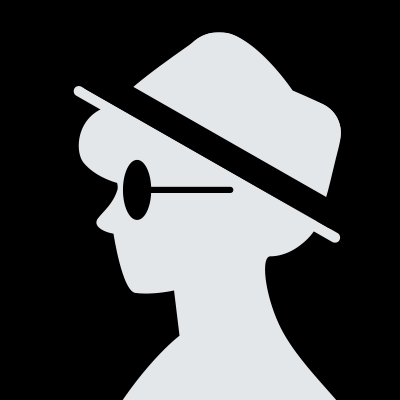
- Go to Edit > Virtual Network Settings > Host Virtual Adapters.
- Click Add new adapter.
- Choose the virtual network on which you want to use the adapter and click OK.
- Click Apply.
- Click OK to close the virtual network editor.
- Step 1: Launch the menu item VM > Settings.
- Step 2: Search the start menu for command prompt from within the virtual machine. ...
- Step 3: Now select the menu item Edit > Virtual Network Editor.
- Step 4: From this new prompt, click Add to include a new port forwarder.
Overview
A virtual machine (VM) is a virtual environment that functions as a virtual computer system with its own CPU, memory, network interface, and storage, created on a physical hardware system (located off- or on-premises). Software called a hypervisor separates the machine’s resources from the hardware and provisions them appropriately so they can be used by the VM.
The physical machines, equipped with a hypervisor such as Kernel-based Virtual Machine (KVM), is called the host machine, host computer, host operating system, or simply host. The many VMs that use its resources are guest machin
Overview
A virtual machine (VM) is a virtual environment that functions as a virtual computer system with its own CPU, memory, network interface, and storage, created on a physical hardware system (located off- or on-premises). Software called a hypervisor separates the machine’s resources from the hardware and provisions them appropriately so they can be used by the VM.
The physical machines, equipped with a hypervisor such as Kernel-based Virtual Machine (KVM), is called the host machine, host computer, host operating system, or simply host. The many VMs that use its resources are guest machines, guest computers, guest operating systems, or simply guests. The hypervisor treats compute resources—like CPU, memory, and storage—as a pool of resources that can easily be relocated between existing guests or to new virtual machines.
VMs allow multiple different operating systems to run simultaneously on a single computer—like a Linux® distro on a MacOS laptop. Each operating system runs in the same way an operating system or application normally would on the host hardware, so the end user experience emulated within the VM is nearly identical to a real-time operating system experience running on a physical machine.
How do VMs work?
Virtualization technology allows you to share a system with many virtual environments. The hypervisor manages the hardware and separates the physical resources from the virtual environments. Resources are partitioned as needed from the physical environment to the VMs.
When the VM is running and a user or program issues an instruction that requires additional resources from the physical environment, the hypervisor schedules the request to the physical system’s resources so that the virtual machine’s operating system and applications can access the shared pool of physical resources.
Types of hypervisors
There are 2 different types of hypervisors that can be used for virtualization.
Type 1
A type 1 hypervisor is on bare metal. VM resources are scheduled directly to the hardware by the hypervisor. KVM is an example of a type 1 hypervisor. KVM was merged into the Linux® kernel in 2007, so if you’re using a modern version of Linux, you already have access to KVM.
Type 2
A type 2 hypervisor is hosted. VM resources are scheduled against a host operating system, which is then executed against the hardware. VMware Workstation and Oracle VirtualBox are examples of type 2 hypervisors.
Why use a VM?
Server consolidation is a top reason to use VMs. Most operating system and application deployments only use a small amount of the physical resources available when deployed to bare metal. By virtualizing your servers, you can place many virtual servers onto each physical server to improve hardware utilization.
This keeps you from needing to purchase additional physical resources, like hard drives or hard disks, as well as reducing the need for power, space, and cooling in the datacenter. VMs provide additional disaster recovery options by enabling failover and redundancy that could previously only be achieved through additional hardware.
A VM provides an environment that is isolated from the rest of a system, so whatever is running inside a VM won’t interfere with anything else running on the host hardware.
Because VMs are isolated, they are a good option for testing new applications or setting up a production environment. You can also run a single purpose VM to support a specific process.
Source: RedHat
On Debian and related:
sudo apt install open-vm-tools-desktop
Or if it’s a server without -desktop.
Done!
This depends on what you want to run in those basic VMs. If you only want to run Linux in them then you should take a look at running Docker containers on a Linux OS. this is the most optimal solution you will find for running Linux in what appears to be lightweight VMs with very little res...
Either install the VMware tools package via mounting up the tools package from Vcenter/vsphere/NSX and follow the instructions from the mounted disk, or simply install open-vm-tools. The option is labeled “install VMware tools”.
I’d go with open-vm-tools.
Dragon speak is probably the most comprehensive text to speech application around today. It has a suite of tools that outmatch any of the free offerings. However, like all software, it has its cats and dogs.
In order to prepare for usage there are a few things you need to check. The website will show you what the minimum requirements are but from a practical standpoint you want to have a PC that has the horsepower and resources to run properly. Dragon speak is resource intensive and can be finicky more times than the company wants to admit.
I have run it on an Intel i7 – 4770 K CPU which is more
Dragon speak is probably the most comprehensive text to speech application around today. It has a suite of tools that outmatch any of the free offerings. However, like all software, it has its cats and dogs.
In order to prepare for usage there are a few things you need to check. The website will show you what the minimum requirements are but from a practical standpoint you want to have a PC that has the horsepower and resources to run properly. Dragon speak is resource intensive and can be finicky more times than the company wants to admit.
I have run it on an Intel i7 – 4770 K CPU which is more than 10 years old, but the CPU in and of itself had a capability to do some heavy lifting. If you have something equivalent to an i5 processor, you may experience some difficulties. You don't need a super powerful "gaming" machine, and the application can be run on a laptop but you want that laptop or PC to have at least 16 GB of RAM, a Ryzen 7 or Intel 7 class processor. The video card should have at least 4 GB of RAM. Even with all of these resources, you going to find that the program is going to have some demands.
I upgraded my machine to a Ryzen 7 class processor with a very fast M.2 SSD and a sinful amount of RAM. The video card has 8 GB of RAM, yet the performance improvements are not substantial from my older machine.
It is compatible with most word processing and spreadsheet applications but it will behave differently depending on the brand name of office application that you're using. It behaves somewhat differently with Microsoft Word than it does with Libre office. It’s not going to have to fight with them, but you have to realize that word processing programs are not back end 100% compatible no matter what they tell you.
You going to need a very good audio device and I would not recommend purchasing one through the company because they're too expensive for what you getting and things such as "certified for Dragon speak" doesn't mean very much. I use an external audio card from Creative Labs but you can connect your audio device directly into your PC. The important thing about your microphone is that it has to be streaming capable and the brand names will say things like Skype, or YouTube, or Spotify or something like that.
If you have a SATA or M.2 SSD, that would be a good storage solution. The application will work with a spinning hard drive but it’s going to be a lot slower. The differences speed is noticeable. A 1TB SATA or M.2 SSD would be the starting point of a good solution.
You will have to train the application to your voice and your rhythm of speech. It will create a profile based on that training which means that if another person uses the application, it may behave in a wonky fashion. That doesn't stop you from having members of the family use it but just expect different outcomes based upon the voice quality. If you are using it with web applications that haven a text box, it will work with most of them fairly well. It will work with most browsers.
Like anything else on computers, the more stuff you shove at it, the more demanding it’s going to get which means that if you have a 5,000 word document it’s going to be a lot more sluggish than a 5 sentence document. If you're using this for school is some kind of official function, you need to edit your results pretty regularly. It will make mistakes and even if your document has 5% of errors, that still a lot of errors. You need to read your document no matter how much effort you put into it because it will make mistakes, it won't usually misspell things, but it may not understand a word you're saying. It may treat "an" like "a.m.". Common use words it will recognize and it has a database of common use terms but I wouldn't depend on them, because it may misuse them and you may want to re-edit your document.
I did this response in Dragon speak and you may find that it makes errors anyway.
This is an unedited sentence "Dragon speak and do a lot of things, but you have to keep your I ordered", the edited sentence is "Dragon speak does a lot of things, but you have to keep your eyes on it".
What I recommend it? Yes I would if you understand the caveats and extra effort you're going to have to make. Don't believe all of the marketing about 100% accurate and most accurate and all that stuff, it’s like all other software in that it’s going to have problems and bugs and all that stuff. The company has a reputation for not having the greatest customer service so you may have to solve a lot of problems on your own.
The last time I worked with VMware, yes, it did.
Linux is booted, loads the VMware hypervisor, which then uses all the Linux drivers and interfaces.
What does it mean if you're unable to get Debian guest full screen on VMware player 12 (Linux, Debian, virtual machine, VMware player, admin)?
I’m not an expert on Linux, but I know that you need to install VMware Tools in order to get full screen video.
How to install VMware Tools (1014294)
https://kb.vmware.com/s/article/1014294
VMware Tools for Linux Guests
https://www.vmware.com/support/ws5/doc/ws_newguest_tools_linux.html
The best Windows OS that I would run as a VMWare would be Windows 10, for compatibility sake. I hope that answered your question, but I will add one thing.
I have run everything from Windows 95 all the way to Windows 10 and Windows Server 2019 in this fashion, but only the latest versions for anything i want to...
VMware has VMCI interface for inter VM communication. Check out these links for more information on this:
Virtual Machine Communication Interface (VMCI) API Reference Documentation
Sharing Memory with the Virtual Machine
If you want to use dragon professional software or Dragon home you need to install first , or
Transfer Nuance Dragon Software to new computer
. once you are done with this you can click on dragon icon on destop screen. than open word document and make sure all your netspeak addins should load up , once you are done with this click on red microphone and start dictating on words , you will see word printing on word documents . this is the best way to Use dragon.
Your question is not clear. Could you let me know exactly what you want.
Do you want to install chef server/workstation in linux VM ruuning in virtual box.
Do you want to automate virtual box task using existing chef server.
Pretty much the same way you would on Windows + a couple more.
Simply installing Virtualbox is probably the easiest option, but you could also use virt-manager as a GUI front end for managing QEMU/KVM/XEN…hypervisors and VMs through libvirt.


















