From Evernote app, if you press a photo, you have the export button which will allow you to:
- save it to camera roll
- copy it (so you can paste it in another clipboard enabled app such as keynotes)
- and depending on the apps installed you'll have more options, for instance I can directly share on twitter, flickr, Facebook...
You can use the share button to share the note to other sources.
You can use the share button to share the note to other sources.
The way I do it is save the article to Instapaper, and from Instapaper I send it to Evernote. A few extra taps, but it does work.
No it is not possible. The export only supports .enex format which is XML compliant but, as far as a know, only Evernote client can read this format.
One option is that you individally print notes to PDF (possible on Mac - and on PC you need to install print-to-PDF software from Adobe) and then save attachments.
I think the best way to do this is to use services like http://cloudHQ.net
I tried it and cloudHQ will export all your notes in docx, txt, and pdf format and save them to Dropbox (or Google Drive, SugarSync, or Box).
I'm an real estate agent and this really comes quite handy: since I can
No it is not possible. The export only supports .enex format which is XML compliant but, as far as a know, only Evernote client can read this format.
One option is that you individally print notes to PDF (possible on Mac - and on PC you need to install print-to-PDF software from Adobe) and then save attachments.
I think the best way to do this is to use services like http://cloudHQ.net
I tried it and cloudHQ will export all your notes in docx, txt, and pdf format and save them to Dropbox (or Google Drive, SugarSync, or Box).
I'm an real estate agent and this really comes quite handy: since I can edit certain notes using MS Word and I can share some photos using Dropbox.
And it is good have some kind of backup of my notes - and that backup does not depend that I have Evernote installed.
The only problem with cloudHQ is that it is not free: the service is $4.90/month.
I find sharing notes with other users to be extremely convenient. Using the Mac desktop client, when I'm in a note I want to share I press CMD-/ which makes a public URL and puts that URL in the clipboard. I then send that URL to the person I want to share it with, usually by either email or IM. When they click on that, they get a read-only up-to-date web view of the contents of that note. Note that the view is always up-to-date -- if I add or change content, they will see those changes if they reload the page.
Using the desktop client, you can select all the notes which contain documents from which you want to export the files, then select the "Save Attachments to Folder..." menu item.
Alternatively, if you export the notes as HTML then the attachments will be grouped into subdirectories, one directory for each note.
Using the desktop client, you can select all the notes which contain documents from which you want to export the files, then select the "Save Attachments to Folder..." menu item.
Alternatively, if you export the notes as HTML then the attachments will be grouped into subdirectories, one directory for each note.
I personally use Nimbus Note, which meets all my needs from the moment I’ve been using it. And there is an easy and direct possibility of importing your notes from Evernote to Nimbus Note, just by clicking “Import from evernote” in the Settings, choosing .enex file.
If you mean to email a note from Evernote to someone else, the answer is - not exactly. And it depends on what you mean by ‘email a note’…
To mail a complete note from Evernote’s servers, right-click the note title in one of the ‘views’ - List / Snippet / Card etc. Highlight Share > Send a Copy. And you’re done.
There are a couple of options you might want to check out - you won’t have any record that this email was sent unless you opt to CC your own (or anyone else’s) email address in on the send. To send to more than one person, put more than one email address in the ‘To:’ field.
Try emailing a
If you mean to email a note from Evernote to someone else, the answer is - not exactly. And it depends on what you mean by ‘email a note’…
To mail a complete note from Evernote’s servers, right-click the note title in one of the ‘views’ - List / Snippet / Card etc. Highlight Share > Send a Copy. And you’re done.
There are a couple of options you might want to check out - you won’t have any record that this email was sent unless you opt to CC your own (or anyone else’s) email address in on the send. To send to more than one person, put more than one email address in the ‘To:’ field.
Try emailing a note to yourself to see the format - it comes in from NoReply@Evernote.com ‘on behalf of’ your account email address. Get your recipient to check their spam folder if they don’t get the email immediately.
That’s not a long process if you try it out - Right-click > Send a Copy. You could assign a keyboard shortcut of your own with Phrase Express if you wish. Macro Recorder
Of course there are other ways to share. Use Share and Copy Note URL, and send the resulting (very long) web address to your contacts. They can click on the link in your email to view the note as a web page. In fact anyone with that URL can see the page, so don’t use this for sensitive information!
You can send the note to someone - or lots of someones - via social media…
Or you can send the note using Evernote’s own Work Chat process if your contact has, or is willing to get, Evernote.
And all of those methods can be used with a couple of clicks on the desktop ‘share’ icon in the note toolbar - right-click the toolbar to add the icon if you don’t see it already.
In OS X you can print to PDF, via this screen. Just hit command-P or select Print from the File menu:
It's an OS level feature, so you can do it in any program that allows printing. For bonus speediness and geek points, set up a shortcut as described by David Sparks Print to PDF, Revisited
In OS X you can print to PDF, via this screen. Just hit command-P or select Print from the File menu:
It's an OS level feature, so you can do it in any program that allows printing. For bonus speediness and geek points, set up a shortcut as described by David Sparks Print to PDF, Revisited
There are two things you probably ought to do.
1. Auto-share your camera roll to iCloud. http://www.macobserver.com/tmo/article/how-to-understand-and-work-with-your-icloud-photo-stream
2. Use IFTTT to auto-share from iCloud to Evernote. http://carolinebeavon.com/2011/11/08/6-tips-for-using-evernote/
Actually, there is a way, but not Evernote native, I mean, not within the app itself. You can copy the link via an App called "Evercalendar". It creates links between Evernote notes and calendar events, so you can create a new event and copy the note link it grabs from Evernote server.
You can't create it... But.. I know that they work cross platform. I sync notes between OmniFocus and Evernote cross app. It works spectacularly.
Starting from July or something, you will be able to see all of your photos (and edits) on the Photos app on the next Yosemite update. Changes sync instantly (in my experience, 1 second after I finish editing something, it is updated on all of my devices and I don't have to "refresh anything").
If you are a developer, you can grab the beta at Page on apple.com, and if you aren't, you can use iCloud to access your photos (enable iCloud photo library) or just wait for the Photos app to be released.
For more information, go to Everything you need to know about Apple’s new Photos app for Mac
This answer pertains to only the iOS app for Evernote.
Disclaimer: This answer is just plain guesswork - I haven't seen the Evernote iOS app's source code to know for sure.
The reason is probably technical. Their iOS app presumably uses a UIWebView instance (basically a web browser widget) to show the note contents as html, and uses an editor instance (a plain-old UITextView till v4.1.0, and probably a custom rich-text editor afterwards) instance to edit the contents. You would notice that when you tap the Edit button a different view swoops up to let you edit the note.
It's also possible to rep
This answer pertains to only the iOS app for Evernote.
Disclaimer: This answer is just plain guesswork - I haven't seen the Evernote iOS app's source code to know for sure.
The reason is probably technical. Their iOS app presumably uses a UIWebView instance (basically a web browser widget) to show the note contents as html, and uses an editor instance (a plain-old UITextView till v4.1.0, and probably a custom rich-text editor afterwards) instance to edit the contents. You would notice that when you tap the Edit button a different view swoops up to let you edit the note.
It's also possible to replace the UIWebView instance with the editor instance on getting tapped, but that too is arguably bad UI design (since the layouts might be different between the two renderings of the note) - this is what the Catch Notes application does, btw.
If you consider the native Notes app in the iDevice, it can handle only plaintext notes, and therefore needs to have just a UITextView. So when you tap the widget, the app can just set the same UITextView into edit mode.
Of course, one possibility is to do away with the UIWebView altogether and just use their custom editor in a non-edit mode, but that would need their custom view to handle all the myriad options in html (to show web clippings correctly, for example), which is pretty hard.
There are a couple of options out there for Evernote v10 that will download all notebooks and export them to HTML, PDF or ENEX files depending on the setup. It’s a one-time operation for the user, but I would imagine the apps download and process one notebook at a time. It’s also possible to go to the Notebooks tab in Evernote and choose each notebook individually to download to the supported file types. It may be possible to click each notebook and choose the download options so that more than one download at a time is active. There are two or three screens to go through so an automation app
There are a couple of options out there for Evernote v10 that will download all notebooks and export them to HTML, PDF or ENEX files depending on the setup. It’s a one-time operation for the user, but I would imagine the apps download and process one notebook at a time. It’s also possible to go to the Notebooks tab in Evernote and choose each notebook individually to download to the supported file types. It may be possible to click each notebook and choose the download options so that more than one download at a time is active. There are two or three screens to go through so an automation app may help - just running through the process manually with a small notebook, it had finished downlading before I closed the last window.
If you’re dealing with the Legacy app there are different options for downloads, but again it’s a ‘set and forget’ process - once started you get as many notebooks as you initially chose without further action… although I don’t know whether it’s a serial or parallel process.
None that I'm aware of, although it should be easy enough either to send notes (which is what I assume you mean by "files") directly from Evernote through their server (which includes your Evernote account email address but has the overhead of a no-reply 'from' address and Evernote branding), or initially to your own email address so you can edit and forward the content onwards to others from your address book...
In addition to the answer above, many Evernote notes contain "resources" (images, audio and other file attachments) as well as note links. So the process of creating plain text notes could be lossy.
If plain text notes are important there's a few possibilities. Evernote supports HTML export from its desktop clients. You can get one HTML file per note. From this point existing tools will allow you to create a text export. As an aside, this is a nice way to get all your resources out of Evernote.
Evernote's API also supports getting the text from notes if you're up for a little programming.
I GOT A SOLUTION FOR THIS USE SHAREIT APP ON BOTH SIDE IN IPHONE AND ALSO IN PC AND SEND THE PHOTOS FROM IPHONE TO PC AND IT WILL SEND PHOTOS WITH THE EDITS. I KNOW ITS TOO LATE BUT M A NEW IPHONE USER.
If you are a Premium user, you can specify your notebook(s) as Offline in the settings and Evernote will automatically download all the notes in that Notebook to your device.
In Evernote, select a note that you wish to link in OmniFocus. Click the three dots on the top right.
Select “Share”
On the middle line, select OmniFocus.
Choose Public Link or Private Link.
Edit the note title, project, context, and notes (if desired) and click Save.
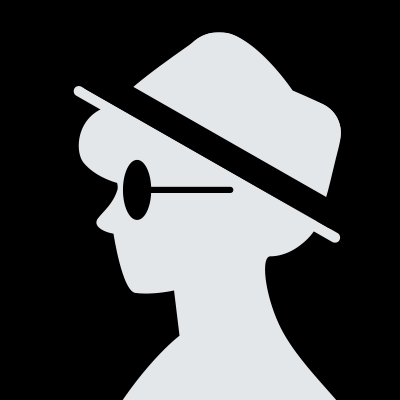
Hey, last time i try to use an ios data recovery/ios data extractor tool, the software did help me on transfer and backup the notes in my MAC, and im able to print it out too. you can google iFonebox for more details.
You could send it as an email, print, or just export (right click and choose export) it from the desktop clients and email or print it from the online version.
I’ve successfully used “Exporter for Notes.app” from the same people that make Write. It exports notes to plaintext files, although I should note that it doesn’t include any metadata like the date the note was created or last edited.
I’d question whether you need to move notes by import/ export at all - both versions of Evernote should be able to log into the server and access the same account (but preferably NOT at the same time!). The ‘parent’ copy of all notes is on the server and can be accessed from anywhere.
If you have two accounts and want to send notes between the two, try ‘sharing’ notes or notebooks - or even the whole account - with the other. Log in to the receiving account and copy notes from the shared account as necessary.
If it’s absolutely necessary (and provided the two versions are not years apart) there’
I’d question whether you need to move notes by import/ export at all - both versions of Evernote should be able to log into the server and access the same account (but preferably NOT at the same time!). The ‘parent’ copy of all notes is on the server and can be accessed from anywhere.
If you have two accounts and want to send notes between the two, try ‘sharing’ notes or notebooks - or even the whole account - with the other. Log in to the receiving account and copy notes from the shared account as necessary.
If it’s absolutely necessary (and provided the two versions are not years apart) there’s an easy menu option to export and import.
https://help.evernote.com/hc/en-us/articles/209005557 https://help.evernote.com/hc/en-us/articles/360035153274You should download the Evernote desktop application. It keeps a copy of all your notes on your computer. I'm not sure why you would need to back that up again. Converting them into PDFs will make them very un-searchable. You could export single notes however, keep them inside the Evernote application. It makes finding notes very simple.
No way that I know of to directly add a video file, but it's easy enough to add any link to an online video by mailing it to your Evernote email address. If you have a video file that is small enough to email, you can mail it straight in.
Hmmn. It depends. The mobile versions of Evernote don't export as such, so you're limited to desktop versions; and in the latest update Evernote have done away with the 'Tags' page which gave you a list of all your tags in one place. It wasn't an option to export the list anyway, so that may be no great loss - but there's nowhere (AFAIK) where you can see a complete list of all your tags in one place.
However. The notes List page will show you the tags attached to individual notes, and it's possible to switch individual columns on that page on and off - so you could just show your listi
Hmmn. It depends. The mobile versions of Evernote don't export as such, so you're limited to desktop versions; and in the latest update Evernote have done away with the 'Tags' page which gave you a list of all your tags in one place. It wasn't an option to export the list anyway, so that may be no great loss - but there's nowhere (AFAIK) where you can see a complete list of all your tags in one place.
However. The notes List page will show you the tags attached to individual notes, and it's possible to switch individual columns on that page on and off - so you could just show your listing with the Tags column enabled, which will get you a list of every use of every tag - lots of duplications, if you have a lot of notes. It is possible to Ctrl-A select all and Ctrl-C copy that list into another app, and I guess you might be able to sort the list into alphabetic order and delete duplications with some serious manipulation in other software. (Excel would do the job I think)
But that's a lot of work.
If you're simply looking to set up your tags in another account, it would be possible to export your notes (from Evernote) to an ENEX file, and import them to another account. Make sure the Tags option is checked for your export. When the notes arrive into a temporary notebook in that new account, they'll bring the tags with them. Delete the notes. The tags will stay.
You could also share your notebook(s) with another account, and check that you have the notes + tags from that account. (Sync both accounts and allow some time for the transfer across!) The new tags will be available in the shared-to account.
References:
How to back up (export) and restore (import) notes and notebooks
I wrote a bookmarklet to do exactly this some time ago. It's currently on revision 2.
Take a look at - http://www.thoughtasylum.com/blog/2010/9/22/direct-to-evernote-bookmarklet-20.html
Any notes not stored in a local notebook can be synchronised to the Evernote servers in the cloud.
If you carry out a search and have an Internet connection for your mobile device, it will take advantage of that and return matching notes from the cloud. If you open an individual note, this will be downloaded to the mobile device and cached for later offline use. I don't believe this will stay in sync and so if you later update it on another device and sync it back to the cloud, you would still have an old cached copy until you pull it down from the cloud once more by opening it when connected
Any notes not stored in a local notebook can be synchronised to the Evernote servers in the cloud.
If you carry out a search and have an Internet connection for your mobile device, it will take advantage of that and return matching notes from the cloud. If you open an individual note, this will be downloaded to the mobile device and cached for later offline use. I don't believe this will stay in sync and so if you later update it on another device and sync it back to the cloud, you would still have an old cached copy until you pull it down from the cloud once more by opening it when connected to the Internet.
Searching offline will search the headers that have been downloaded as well as cached notes and so can return notes (that match the criteria in the header) that have not been downloaded.
Premium users can specify notebooks to be cached automatically on sync. This in effect saves you manually downloading each note by hand that you want to have sync'd.
Yes - all client communication with the Evernote service takes place over SSL.
Just a quick note - you may also consider using ENEX format to export your Evernote notes. Many apps are capable of importing ENEX files as well. More details on the ENEX format:





















